Many a times people like to sleep on music, but the problem is that the computer & laptop will continue running the whole night. Here is how you can create a countdown timer to shutdown your computer or laptop in your specified time.
Go to run in start menu and input this command
shutdown -s -t 3600
This will create a countdown timer which will go off in 3600 seconds (1 Hour). You can replace the 3600 to any time limit you want the computer or laptop to shutdown ,but remember the time should always be expressed in seconds i.e if u want the computer or laptop to shutdown in Half an hour you have to write 1800 and so on...
If you don't want to input the command each time, then create a batch file or shortcut
How to create a Batch file :
open a notepad and type
shutdown -s -t 3600
Now in the files menu select "save as" and save this file as Activate.bat
Just double clicking this file will activate your timer
Shortcut:
On the desktop right click and create a new shortcut. in the location type
shutdown -s -t 3600
Give it any name like "Activate timer"
Again, double clicking this newly created shortcut will do the same.
Forcing the shutdown :
Another operator that you can use with this command is -f . This will force a shutdown on system. suppose you want the computer or laptop to shutdown as quickly as possible you can give command
shutdown -s -f -t 00
Here we have used a -f operator and the delay is set to 0 seconds.
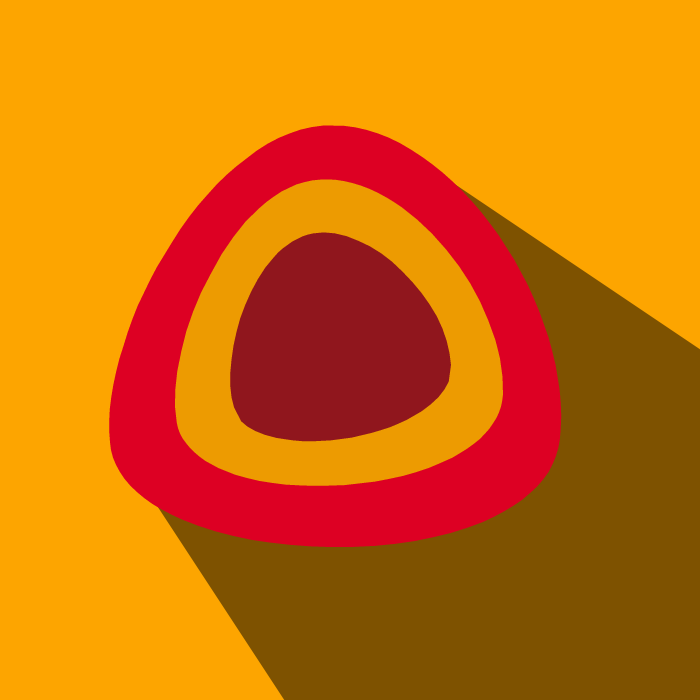

Very helpful when you're downloading something big and you have to leave your PC turned on. Thanks for the tip!
ReplyDelete