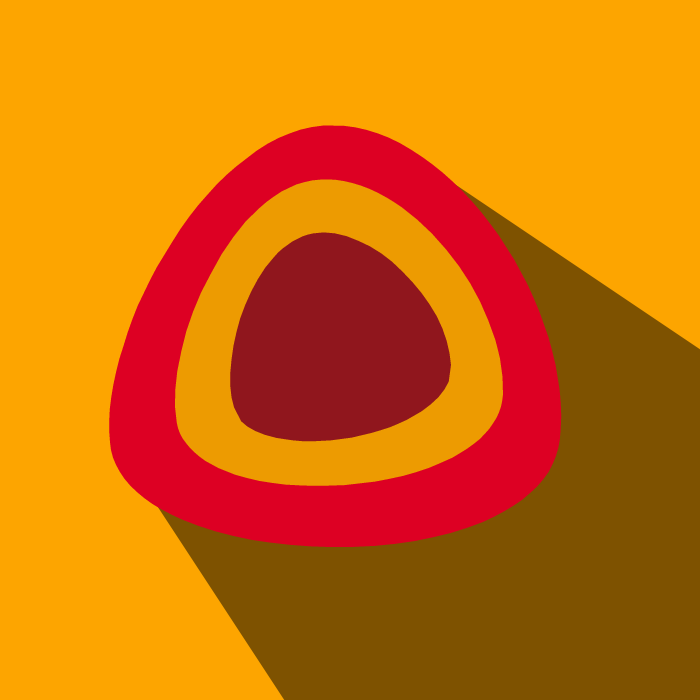Find below the google analytics 4 configuration:
- Click Tags > New.
- Click Tag Configuration.
- Select Google Analytics: GA4 Configuration.
- Enter your measurement ID.
- Keep the Send a page view event when this configuration loads option checked to automatically send pageviews.
- Optional: Click the Send to server container checkbox to send all events associated with this GA4 configuration to the specified Server Container URL for use with a Tag Manager server container, instead of directly to Google Analytics. Learn more about Server-Side Tagging.
- Optional: Add any parameters you'd like to configure in Fields to Set. Use recommended event parameter names for best results.
- Optional: Add any custom user properties that you'd like to configure in User Properties. Note: Analytics automatically logs some user properties. You can set up to 25 additional user properties per Google Analytics 4 property.
- Optional: Click Triggering and use the Initialization trigger to ensure that the Google Analytics 4 Configuration tag fires before other triggers.
- Click Triggering and select appropriate events that would cause the tag to fire.
- Save the tag configuration and publish your container.