Coming Soon article : How to change or reset ums password using desktop (https://ums.lpu.in/lpuums/)
About LPU Touch App : LPUTouch is more Fast and Responsive & even more User-friendly. Lovely Professional University, India's largest & the best ICT awarded university, is just a touch away on your favourite Android Phone/Tab. Now, access your University Management System through a single touch known as LPUTouch
Features of LPUTouch:
For Staff:
Staff members can remain in touch with the University Management System, 24 x 7, through this app. For the staff, the app has a number of features like:Attendance
- Salary Details
- Log RMS Request
- RMS Request Status
- Pending Tasks
- My Messages
- Attendance Rectification
- and More...
Students can access their University Management System accounts 24 x 7 through this app. The app provides them a number of features like:
- Attendance
- CA and Marks
- Result
- Teacher on Leave
- Time Table
- and More...
Download LPU Touch App for Android Phones (Android Users) : Play Store
Download LPU Touch App for Iphone Phones (Iphone Users) : Apple Store
Download LPU Touch App for Windows Phones (Window Users) : Window Store
How to Change UMS Password
Step 1:
Open LPU Touch App
Step 2: Click on Forgot ?? Option then POP is opened (Reset UMS Password : Send OTP To My Device) click on send button.
Reset UMS Password Activity Opened then you will receive the OTP for changing the password
in the notification bar.
Enter this OTP to (Enter OTP Field)
After enter the otp then click confirm OTP. If you not receive any OTP then you resend OTP . After Click on confirm button your new password activity or window opened.
Here your write your new password. After entering the new password then click on Save and Continue Button
Your Password changed successfully.
If you have any doubt and problem to using UMS, Changing Password then put your doubt in below comment box. Thank
Video Tutorial - How to Change the password :
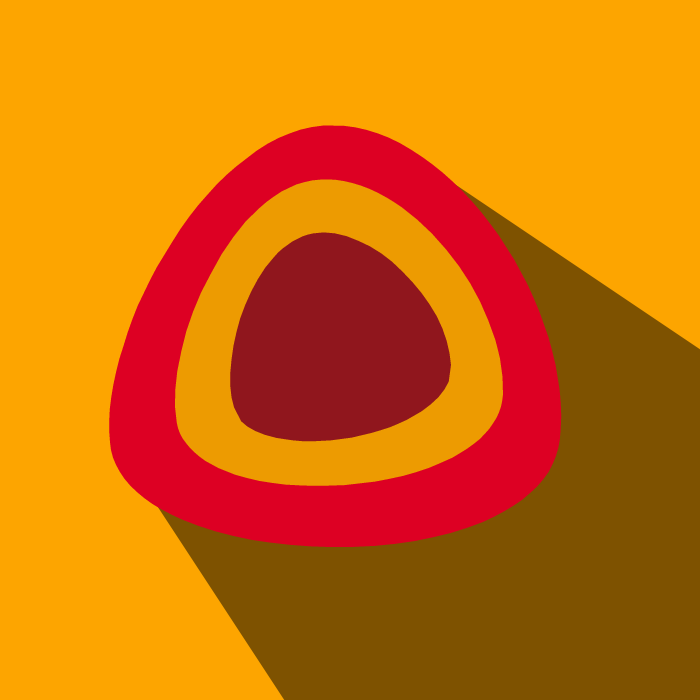









Nice and informative article!!
ReplyDelete